First, let me start by thanking you for all of your hard work on the blog posts! They have all far exceeded my expectations and I've enjoyed reading and learning about your topics. I hope you all have gotten some interesting ideas about different ways to integrate technology into the curriculum from the posts.
This week we'll change directions a bit. This assignment is an opportunity for you to explore a particular educational technology that you think will be useful for you in your future career.
What you will need to do is create a tutorial for this technology for two audiences: fellow teachers and your students. The tutorial should last no more than 15 minutes for each audience. So the "teacher track" should be 15 minutes and the "student track" should be 15 minutes. If I were to take both tutorials back-to-back it should take roughly 30 minutes. Of course this is just a guideline but hopefully that will give you some parameters on the amount of content to include.
One of the pressing challenges facing many teachers is both learning new technologies and ensuring their students understand how to effectively use that technology. For example, one problem I’m facing right now in my classes is the use of Wikipedia as a resource for research papers. I spend a considerable amount of time teaching my students the effective use of Wikipedia as a research tool and the reasons why I do not consider it an appropriate source for college level work.

As with the blog posts please post your choice for your tutorial on the Blackboard discussion board so we can avoid duplicating work.
Beyond the basic goal of instructing other teachers and your students I would like to leave this assignment as flexible as possible.
You may choose how you wish to present your tutorial (word document, web page, youtube video, power point, etc...).
You may be able to take advantage of the technology reviewed on the blog or in your text so far this month.
Please review the grading rubric below and please let me know if you have any questions before turning your assignment.
Please include at least 5 references for your audience to get more information about your technology. These references can be links, papers, newspaper articles, books, etc.. But not wikipedia! =)
Here are some examples of technology tutorials to use as a reference although please do not see these as limiting what you can do:
- How to create Talking Books in Clicker 4 (note - large PDF file)
- Good Guide to writing a technology tutorial.
- Tutorials from the University of Scranton
Please be creative and use what we've covered so far in the text and blog posts for the past two weeks into action. Again, I don't want to limit your ideas but if you have questions if something would be acceptable or not please message me through Blackboard. Note that while you will post your tutorial to the blog please treat this as a different assignment than a blog post - it's a tutorial on how to use technology not a blog post.
NOTE: this assignment is worth a bit more than your blog post for your grade so it should be a bit longer. Again, each tutorial should take a person roughly 15 minutes and you are producing two - one aimed at teachers and one aimed at students.
Content – Instructor – 10 points
___ 10 points - explained concept, appropriate for instructor use, connected to classroom
___ 6-9 points - sufficiently explained concept, appropriate for instructor use, few connection to classroom
___ 1-4 points - somewhat explained concept, inappropriate for instructor use, no connection to classroom
___ 0 points – no answer
Content – Student – 10 points
___ 10 points - explained concept, appropriate for student use, connected to classroom
___ 6-9 points - sufficiently explained concept, appropriate for student use, few connection to classroom
___ 1-4 points - somewhat explained concept, inappropriate for student use, no connection to classroom
___ 0 points – no answer
Presentation – 10 points
___ 10 points – Easy to follow, sufficient visual aids, clear tutorial
___ 6-9 points - Somewhat easy to follow, may be insufficient examples, visuals helpful, sufficient tutorial
___ 1-4 points – difficult to follow, lacking examples and visuals, left confused on technology
___ 0 points – no answer
References – 10 points
___ 10 points – 5 references for user to get more information, credible, recent
___ 5 points - 2-4 references for user to get more information, may be credible, recent
___ 0 points – no references provided for more information, not credible, outdated


















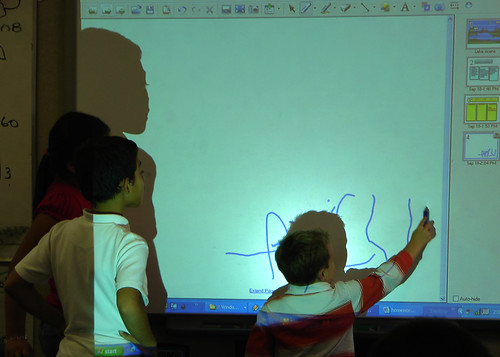




 Rest assured that there are a lo
Rest assured that there are a lo